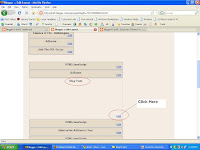If you would like to generate relevant keywords for your Blog|Website you can use the Google Tool Generator, which is an effective tool in helping you decide which keywords you can use, for niche Adsense Keywords solutions. Please Click on the link below to generate effective Adsense Keywords:
Generate Effective Adsense Keywords:
Search blog
Friday, October 31, 2008
Meta Tags and its Importance in Google Adsense| Keyword Generation
In the past few days I have come across several blogs and websites mentioning that the meta tag has become almost obsolete. Well, I really don't think so, because last night I have been experimenting with the meta tags and even if doesn't work with the search engine, which I am still not sure of and still checking, I can assure you that it will work with your Adsense. With the help of meta tags, you can at least generate Advertisement of your choice, preferably the Ads that suits the contents of your blog and also niche keyword Ads that can help you generate more revenue.
Below are the steps by which you can generate keywords and insert meta tags in your blog | webpage:
There are basically three meta tags which you need to insert anywhere between the and tags.
1. <meta content='a description of your page' name='description'> </meta>
2. <meta content='a, list, of, keywords' name='keywords'> </meta> (Don't forget to separate the keywords by
using comma)
3. <meta content='Your Name' name='author'> </meta> .
Please read the example as to how you can use meta tags:
<meta content='Soluzione|Tips and Tricks for Enhanced Blogging|Web|Internet|Ecommerce|Make Online Money Experience' name='description'></meta>
<meta content="3 column blogger template, blogger templates, how to make money, make money online, making money, making money online, how to blog, blog, blog search, blogging business blog, news blog, blog com, blogger, earn money, easy money, internet money, pay per click, internet marketing" name="keywords"></meta>
<meta content='Kuldeep Singh Khadka, CoolDeep, CoolDip' name='author'></meta>
Below are the steps by which you can generate keywords and insert meta tags in your blog | webpage:
There are basically three meta tags which you need to insert anywhere between the and tags.
1. <meta content='a description of your page' name='description'> </meta>
2. <meta content='a, list, of, keywords' name='keywords'> </meta> (Don't forget to separate the keywords by
using comma)
3. <meta content='Your Name' name='author'> </meta> .
Please read the example as to how you can use meta tags:
<meta content='Soluzione|Tips and Tricks for Enhanced Blogging|Web|Internet|Ecommerce|Make Online Money Experience' name='description'></meta>
<meta content="3 column blogger template, blogger templates, how to make money, make money online, making money, making money online, how to blog, blog, blog search, blogging business blog, news blog, blog com, blogger, earn money, easy money, internet money, pay per click, internet marketing" name="keywords"></meta>
<meta content='Kuldeep Singh Khadka, CoolDeep, CoolDip' name='author'></meta>
Thursday, October 30, 2008
Methods to Recover Deleted Blogger Account
Blogs may get deleted in a number of ways. Once deleted a blog is not lost forever so do not panic. However it is always safer to backup your blogs regularly so that there is a fallback solution.
Also remember to backup your template and to backup your widgets template data as further insurance.
There are a number of solutions to recover deleted blogs............
How do blogs get deleted? This may occur in a number of ways :
1. Accidental clicking of "Delete This Blog" button at the bottom of Settings--->Basic subtab. ( Login at Blogger.com----->Click Settings link on Dashboard).
2. If you have contravened the Blogger TOS your blog may get deleted by them.
3. By hacking into your account. Make sure that you have a strong password and change it regularly to prevent this.
4. By deleting your Google Account. This does not delete the blog but deletes the Blogger service associated with your Google account and prevents access to your Blogger Dashboard.
5. Pseudo-Deletion. This happens when you cannot see your blog on the Dashboard after login at Blogger.com. You think the blog is deleted. Actually it is in another account. To locate it login with all the email addresses you have, one at a time. If you have forgotten the password get it reset via : http://www.blogger.com/forgot.g . If login is unsuccessful see the options at Checklist for Blogger Login problems.
Changing Blog Address (URL) does not delete the blog. Your original address may be picked up by spammers also the new address will not get your old traffic. Hence changing the blog address is not advisable for old blogs.
RECOVER DELETED BLOG OFFICIALLY
To recover a deleted blog along with posts and comments you should provide information about your deleted blog by filling up the form here :
http://help.blogger.com/bin/request.py?contact_type=deletedblog
Blogger needs to identify your ownership of the blog before restoring it to you. You cannot request a URL deleted by someone else.
RECOVER GOOGLE ACCOUNT
If you have deleted your Google Account you can get it restored here :
http://www.google.com/support/accounts/bin/request.py?ctx=accounts_hc&contact_type=ara
Only after account is restored you can login at Blogger.com.
RECOVER MALWARE AFFLICTED BLOGS
If your blog has been deleted by Blogger first submit the official request at http://www.blogger.com/problem.g. If no intimation after 7 business days have passed you can submit request here :
https://spreadsheets.google.com/viewform?key=pZHHZdeYKeHgXlmtdMIRfbw&email=true
RECOVER POSTS AND BLOG URL
Deleted blog URLs are only available for reclaiming to the account which deleted them. Other accounts will get "Not Available" response when they request a URL inuse or a deleted URL. Even inactive URLs are considered as 'alive' and in use even though there may be no new posts on it.
To recover a deleted URL simply login to the account (Blogger.com) which deleted it. Click the Create a Blog link on Dashboard and type in same URL and follow the arrows to reclaim it. This will not recover your posts. To recover your posts go to Google.com and type in the search box :
cache:BLOG_URL
Replace the CAPS with your blog url/link/address. Click Search button. This will only work if your blog has been indexed by Google. It will not work with blogs which have been created and deleted within 2-3 weeks of their creation. You can then copy the posts and paste them in your reclaimed blog.
Lastly DO NOT DELETE YOUR BLOG IN ONE ACCOUNT SO THAT YOU CAN CREATE IT IN ANOTHER. Instead Transfer blog from one account to another by changing owner.
Also deleted blogs do not disappear from the Internet instantaneously. They stay in the Google cache as shown above. To totally remove them you have to submit request at Google Webmaster Tools after deletion :
http://www.google.com/webmasters/tools/removals
Source: http://betabloggerfordummies.blogspot.com
Also remember to backup your template and to backup your widgets template data as further insurance.
There are a number of solutions to recover deleted blogs............
How do blogs get deleted? This may occur in a number of ways :
1. Accidental clicking of "Delete This Blog" button at the bottom of Settings--->Basic subtab. ( Login at Blogger.com----->Click Settings link on Dashboard).
2. If you have contravened the Blogger TOS your blog may get deleted by them.
3. By hacking into your account. Make sure that you have a strong password and change it regularly to prevent this.
4. By deleting your Google Account. This does not delete the blog but deletes the Blogger service associated with your Google account and prevents access to your Blogger Dashboard.
5. Pseudo-Deletion. This happens when you cannot see your blog on the Dashboard after login at Blogger.com. You think the blog is deleted. Actually it is in another account. To locate it login with all the email addresses you have, one at a time. If you have forgotten the password get it reset via : http://www.blogger.com/forgot.g . If login is unsuccessful see the options at Checklist for Blogger Login problems.
Changing Blog Address (URL) does not delete the blog. Your original address may be picked up by spammers also the new address will not get your old traffic. Hence changing the blog address is not advisable for old blogs.
RECOVER DELETED BLOG OFFICIALLY
To recover a deleted blog along with posts and comments you should provide information about your deleted blog by filling up the form here :
http://help.blogger.com/bin/request.py?contact_type=deletedblog
Blogger needs to identify your ownership of the blog before restoring it to you. You cannot request a URL deleted by someone else.
RECOVER GOOGLE ACCOUNT
If you have deleted your Google Account you can get it restored here :
http://www.google.com/support/accounts/bin/request.py?ctx=accounts_hc&contact_type=ara
Only after account is restored you can login at Blogger.com.
RECOVER MALWARE AFFLICTED BLOGS
If your blog has been deleted by Blogger first submit the official request at http://www.blogger.com/problem.g. If no intimation after 7 business days have passed you can submit request here :
https://spreadsheets.google.com/viewform?key=pZHHZdeYKeHgXlmtdMIRfbw&email=true
RECOVER POSTS AND BLOG URL
Deleted blog URLs are only available for reclaiming to the account which deleted them. Other accounts will get "Not Available" response when they request a URL inuse or a deleted URL. Even inactive URLs are considered as 'alive' and in use even though there may be no new posts on it.
To recover a deleted URL simply login to the account (Blogger.com) which deleted it. Click the Create a Blog link on Dashboard and type in same URL and follow the arrows to reclaim it. This will not recover your posts. To recover your posts go to Google.com and type in the search box :
cache:BLOG_URL
Replace the CAPS with your blog url/link/address. Click Search button. This will only work if your blog has been indexed by Google. It will not work with blogs which have been created and deleted within 2-3 weeks of their creation. You can then copy the posts and paste them in your reclaimed blog.
Lastly DO NOT DELETE YOUR BLOG IN ONE ACCOUNT SO THAT YOU CAN CREATE IT IN ANOTHER. Instead Transfer blog from one account to another by changing owner.
Also deleted blogs do not disappear from the Internet instantaneously. They stay in the Google cache as shown above. To totally remove them you have to submit request at Google Webmaster Tools after deletion :
http://www.google.com/webmasters/tools/removals
Source: http://betabloggerfordummies.blogspot.com
Wednesday, October 29, 2008
How do I post a video to my blog from YouTube?
How do I post a video to my blog from YouTube?
Embedding a YouTube Video
To embed a video from YouTube, just copy the code from the "Embed" box on the video's YouTube page. You can find the "Embed" box in the "About This Video" box when you're watching the video. You can also get the code from the "Embed HTML" box on the "Edit Video" page if the video belongs to your YouTube account.To embed a YouTube video within a blog post, first click "Edit HTML" from within the post editor. Next, paste the video's code into the body of your post. That's it!
Set Up One-Click Video Sharing
If you post YouTube videos to your blog regularly, sharing directly from YouTube is even easier and you'll only have to set it up once.- Click the "Share" button on the YouTube video's page
- Scroll down and click "Setup your blog for video posting."
- Click "Add a Blog/Site"
- Choose "Blogger" as your Blog Service and fill in your Google Account login information.
- Choose which blogs you'd like to add to your YouTube account. You can choose more than one.
- From now on, when you click "Share", you'll be given the option to post YouTube videos directly to your blogs!
How do I post a video to my blog?
- Click the film strip icon on the post editor toolbar.
- In the popup window, click "Browse" to find the video on your computer.
- Enter a title for your video.
- Agree to the Terms and Conditions (if this is your first video upload).
- Click "Upload Video."
Frequently Asked Questions
Where are my videos hosted?Videos uploaded through Blogger are hosted on Google Video.
Are my videos indexed or searchable?
No, your videos are kept private and will not be included in Google Video search.
How long does it take to upload and process a video?
Uploading a video may take a while, since videos tend to be very large files. However, the exact amount of time required will depend on the size of your specific video and the speed of your internet connection. The processing stage usually takes about five minutes. Blogger will display a status message below the post editor to let you know how this is going, and there will be a placeholder icon in your post to show where the video will appear.
Source: Blogger Features
How do I post pictures in Blogger?
How do I post pictures?
Alternatively, you can post images to your blog using Mail-to-Blogger. This feature allows you to email posts with image attachments directly to your blog. For more information about Mail-to-Blogger, please see this article.
Related Articles:
Source: Google HelpHide Your IP Address For Secured Browsing
Your right to anonymity
Amendments 4 and 5 of The United States Bill Of Rights protect the right to be free of unwarranted and unwanted government intrusion into one's personal and private affairs, papers, and possessions. Article 12 of The United Nations Universal Declaration of Human Rights states, "No one shall be subjected to arbitrary interference with his privacy, family, home or correspondence, nor to attacks upon his honour and reputation. Everyone has the right to the protection of the law against such interference or attacks."Despite some charges to the contrary, anonymous Web surfing is not the sole province of criminals. Anonymity also serves whistle blowers, free speech advocates, and people just looking for personal privacy online. Privacy is not a crime and anonymity is not morally ambiguous or wrong, they are your right.
Technical challenges to online privacy
The Internet did not evolve with privacy in mind. In fact, the protocols that provide the fundamental underpinnings of the Internet are inherently non-anonymous. It's just a simple matter of computers needing to know each other's addresses in order to exchange data. For instance, our server has detected your Internet Protocol (IP) address as "59.164.100.213". Other characteristics that a server can detect about you are your referrer (the site from which you are linking), the user-agent (the program you are using to browse the Web), and your operating system.What does your IP address reveal about you?
Your IP address reveals your point of entry to the Internet and can be used to trace your communications back to your ISP, your employer's network, your school, a public terminal. Though your IP address may not identify you personally, an IP is a unique identifier which represents your computer's digital ID while you are online.It is possible to disguise your IP address on the Web by using an anonymous proxy server. A proxy acts as an intermediary, routing communications between your computer and the Internet. A proxy specializing in anonymous surfing, however, uses its own IP address in place of yours in every outgoing request.
Approaches to proxy
Proxies are commonly used for several reasons: security, load balancing, data caching in order to reduce bandwidth demands, and censorship or filtering. Filtering proxies insulate you from objectionable elements of Webpages such as cookies, ad banners, dynamic content like Javascript, Java Applets and ActiveX controls. Some anonymous proxies encrypt your Web communications, protecting you from routine monitoring or even dedicated surveillance. Be careful, though, not all proxies are anonymous! Here is an overview of the basic approaches to proxy:- Web-based Proxies: Web-based Proxies are powered by server-side softwares such as CGIProxy, PHProxy, Poxy, and custom proxy scripts. These proxies work entirely through a Web browser. Usually all that is needed to hide your IP address and surf anonymously is to visit the service's homepage in a Web browser and enter a URL (website address) in the form provided. There is no requirement to download or install software or reconfigure your computer. To work, a CGI based proxy must manipulate the document you've requested and all its associated elements and objects. This can be tricky, and not all proxies are as efficient or effective as others. Some services are slow and may produce errors while rendering the many variations of Web page code. But they are popular, numerous, and easy to use. See this page for a complete list of Web proxies.
Proxy.org recommends: Proxify® and the other proxies listed in the top ten.
- Open Proxies: So-called "open proxies" are HTTP or SOCKS type proxy servers that are accidently or maliciously left "open" and accessible on the Internet. HTTP or SOCKS type proxy servers require that you configure your browser's proxy settings in order to use them. These proxies have the advantage of being compatible with almost all webpages since they do not have to modify the requested page to keep you anonymous. However, there are several major disavantages to using open proxies. Many utilize computers that are compromised, operated by government agencies, or operated by malicious individuals. Often when an attacker obtains control of an end-user's computer they will install a proxy server so the machine can be exploited to launch further attacks on other machines. It is also commonplace for open proxies to be operated as "honey pots", where all actions are logged for forensic research. Open proxies are easy to abuse and there are many people using them to commit credit card fraud, pay-per-click fraud, attack or break into computers, and hundreds of other illegal activities. We strongly discourage the use of open proxies as they provide no privacy or security and using them can result in increased exposure and liability.
Proxy.org recommends: Socksify® instead of any open proxy.
- Proxy networks: Various proxy networks (Freenet, I2P, JAP, and TOR) feature layered encryption (sometimes called "onion routing") and peer-to-peer networking to allow their users to communicate anonymously with each other. Rather than operate their own equipment, most rely on end-users to donate bandwidth and other resources to the network. They do not control the servers in their network and certainly a percentage of them are operated by malicious individuals for malicious reasons. Therefore any promises of privacy and security should be evaluated with this in mind. Also, these services have developed a reputation for being relatively slow.
- Proxy Software: Other subscription-based services offer client-side application software to automatically configure your browser's proxy settings. Do not be fooled by these services as most are merely open proxies dressed up with a fancy interface.
C.D's Cool Tips: You can use these proxy servers at your college and office to bypass the Firewall, and browser sites like You Tube, FaceBook, Orkut, etc.....
Tuesday, October 28, 2008
Download Videos From You Tube
Download Videos From You Tube:
Below are the steps for downloading videos from video-portal like You tube:
Step 1: Open www.youtube.com and search for the video you want to download.
Step 2: Copy the link from the address bar as shown in the image below:
Click on the image to enlarge
Step 3: Now, open http://keepvid.com or Click here
Step 4: Paste the URL of the video you copied in Step 2, as shown in the image below and follow the remaining instructions from the image:
Step 5: Once you press download, a new page will open with the download link.
Step 6: Download. This will download the video from You Tube to your computer.
Monday, October 27, 2008
Display More Than 10 Posts In Blogger Main Page
Below are the steps by which you can display more than 10 posts in the main page of Blogger:
Step 1: In the Dashboad, please click 'Layout.'
Step3: Finally Save the Changes you have made. Open you blog to see the new change.
Step 1: In the Dashboad, please click 'Layout.'
Click on the image for Enlargement
Step 2: Click the Edit Link in the 'Blog Posts' box. (Check Figure above). Once you have clicked the 'Edit' link, a new pop-up menu called 'Configure Blog Post,' will open. Make the changes as described in the image below. Click on the image for Enlargement
Step3: Finally Save the Changes you have made. Open you blog to see the new change.
Sunday, October 26, 2008
How do I add the Following gadget to my blog?
Do you want to know who regularly reads your blog and develop a public fan base for your blog? Well now you can do that and more with the Blogger Following feature! In Blogger, users can publicly Follow any URL to tell the blog's author and the world they are a fan. With the Followers gadget, you can display your blog's Followers on your blog to show your blog's popularity and encourage more readers to stay updated with your posts.
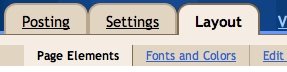 Click the "Add a Gadget" link that appears in the sidebar of your layout. You'll then see a popup window with all the different types of Gadgets you can add to your blog. (The Following widget will initially be experimental, so some users may not be able to add widget.) Look for the one called "Followers" and click on the blue "+" icon:
Click the "Add a Gadget" link that appears in the sidebar of your layout. You'll then see a popup window with all the different types of Gadgets you can add to your blog. (The Following widget will initially be experimental, so some users may not be able to add widget.) Look for the one called "Followers" and click on the blue "+" icon:
 You can then enter your desired title for your Following widget. Once you have chosen a title, click the orange "Save" button. You have now added the following widget to your blog!
You can then enter your desired title for your Following widget. Once you have chosen a title, click the orange "Save" button. You have now added the following widget to your blog!
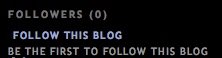 Readers can now go your blog and become a follower! Tell all your friends and grow your fan base. Once your readers become followers of your blog, their profile picture will be displayed in your Following widget.
Readers can now go your blog and become a follower! Tell all your friends and grow your fan base. Once your readers become followers of your blog, their profile picture will be displayed in your Following widget.
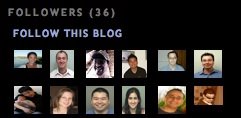 A running count of your followers will be displayed next to the blog name on your dashboard.
A running count of your followers will be displayed next to the blog name on your dashboard.
 If you click the "Followers" link you will see a list of all your followers.
If you click the "Followers" link you will see a list of all your followers.
How to add the Following widget to your blog
It's really easy to add the Following widget to your blog. First go to the Layout | Page Elements tab for your blog: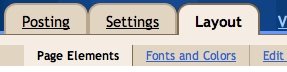 Click the "Add a Gadget" link that appears in the sidebar of your layout. You'll then see a popup window with all the different types of Gadgets you can add to your blog. (The Following widget will initially be experimental, so some users may not be able to add widget.) Look for the one called "Followers" and click on the blue "+" icon:
Click the "Add a Gadget" link that appears in the sidebar of your layout. You'll then see a popup window with all the different types of Gadgets you can add to your blog. (The Following widget will initially be experimental, so some users may not be able to add widget.) Look for the one called "Followers" and click on the blue "+" icon: You can then enter your desired title for your Following widget. Once you have chosen a title, click the orange "Save" button. You have now added the following widget to your blog!
You can then enter your desired title for your Following widget. Once you have chosen a title, click the orange "Save" button. You have now added the following widget to your blog!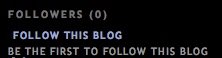 Readers can now go your blog and become a follower! Tell all your friends and grow your fan base. Once your readers become followers of your blog, their profile picture will be displayed in your Following widget.
Readers can now go your blog and become a follower! Tell all your friends and grow your fan base. Once your readers become followers of your blog, their profile picture will be displayed in your Following widget.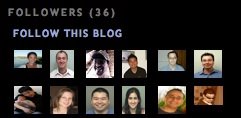 A running count of your followers will be displayed next to the blog name on your dashboard.
A running count of your followers will be displayed next to the blog name on your dashboard. How to grow your audience with Following
The Followers widget is a great tool to help you grow your blog's audience. Readers often visit a blog and enjoy it but fail to return. With the followers widget you can get all readers to return and become a fan. We highly recommend that you write a post about your followers widget and encourage all readers to become a follower. Additionally you should put your followers widget at the top of your sidebar so more readers will notice it. Many readers ignore sidebar items so by writing a post about your followers widget and moving the widget to the top of your sidebar, you will inevitably grow your audience.What is Blocking?
You have the option to block any of your followers by clicking the blue "Block" button. This will remove the user from your Following widget so their image will no longer appear on your blog. However, if your blog is public the user can still subscribe to your blog, read your posts and comment.Related Articles:
Source: http://help.blogger.com/bin/answer.py?answer=104225Friday, October 24, 2008
Google Adsense Successful Tips
Google AdSense allows Web site publishers/blogger to display contextually relevant advertisements on their website/blog. If a Web visitor “clicks” on an advertisement, the Web publisher/blogger will earn a percentage of the advertising revenue generated as a result of the click. Many webmasters have built content Web sites around the Google AdSense model. In many cases the specific intent of the webmaster is to profit from Google AdSense. Other webmasters use Google AdSense to supplement their revenue. Regardless of the webmaster’s intent, the following tips will help webmasters looking to profit from AdSense.
With less obvious markets, use Overture to determine how much advertisers pay per keyword. The cost will usually be similar on Google. Search Overture for a keyword then click “View Advertisers’ Max Bids” in the top right corner. This will show the Overture inventory and how much is paid per keyword. Because the market has become very competitive, it will be difficult to rank well in search engines with a new Web site that is optimized for the terms that have the highest payout. Consider targeting terms that are moderately priced
1) Niche Sites
Targeted niche sites that have a clear theme, tend to generate more advertising revenue simply because it is easier to achieve decent search engine placement.. Be warned though, you want to chose a niche where there is a sufficient number of advertisements available.2) Target Keywords
When determining the site’s focus, consider how much the advertisers pay for the advertisements. If the site is focused on ringtones, the payout per click is going to be very small. Because ringtones are not high ticket items, advertisers will not spend a lot on pay-per-click advertisements.With less obvious markets, use Overture to determine how much advertisers pay per keyword. The cost will usually be similar on Google. Search Overture for a keyword then click “View Advertisers’ Max Bids” in the top right corner. This will show the Overture inventory and how much is paid per keyword. Because the market has become very competitive, it will be difficult to rank well in search engines with a new Web site that is optimized for the terms that have the highest payout. Consider targeting terms that are moderately priced
3) Integrated Ad Placement
Many webmasters have been successful at integrating advertisements into a Web site. The easiest way to integrate an advertisement into a Web site is to remove the advertisement border. This will allow the ads to better blend with the Web page. Google recommends contrasting the link colors with the Web site colors to increase click-throughs. It is also suggested that webmasters randomize the color of the advertisements, so that frequent users will not naturally “filter” the ads.4) Number vs Value of Advertisements
Up to three advertisements can be listed on each page. This decreases the value of the advertisements served, so publishers should cautiously add advertisement units, as it dilutes ad inventory. In other words you want to serve the most expensive ads at all times.
5) Hot Spots
Like Web copy, “above the fold” holds true with AdSense as well. This means that advertisements that appear without having to scroll will be read more frequently. Hot Spots are areas on a Web page that result in a higher percentage of click-throughs. According to Google, the highest paying advertisements are located on the hot spots.Google does not indicate if image advertisements or text ads perform better, so webmasters are encouraged to experiment with both.6) Highest performing Ad Sizes
According to Google the 336 x 280 rectangle, the 300 x250 rectangle and the 160 x 600 sky scraper result in the highest number of click-throughs. Depending on the website’s design and layout, publishers may experience different results with different ad sizes, placements and color schemes. Expirement and track the results for each website to maximize the AdSense payout.Tuesday, October 21, 2008
Generate More Traffic To Your Blog
Below are some more websites where you can promote your blog/website, for traffic generation:
Visit again for more updates!
Monday, October 20, 2008
Embed a Stat Counter to Your Blog\Webpage - By statcounter.com
What is STATCOUNTER?
A free yet reliable invisible web tracker, highly configurable hit counter and real-time detailed web stats. Insert a simple piece of our code on your web page or blog and you will be able to analyse and monitor all the visitors to your website in real-time!
Register Now - It's Free (We promise!)
A free yet reliable invisible web tracker, highly configurable hit counter and real-time detailed web stats. Insert a simple piece of our code on your web page or blog and you will be able to analyse and monitor all the visitors to your website in real-time!
Free, Fast, Responsive, Quick loading and Reliable Service. (Why is it free?)
Invisible Tracking - no ads on your website.
Accurate real-time website statistics with detailed visitor tracking and analysis.
Source: www.statcounter.com
Embed a Google Language-Translator in your blog/webpage:
Simply COPY & Paste the CODE below on your blog | website:
<!-- Start of Code for Google Translate -->
<div id="google_translate_element"></div><script>
function googleTranslateElementInit() {
new google.translate.TranslateElement({
pageLanguage: 'en'
}, 'google_translate_element');
}
</script><script src="//translate.google.com/translate_a/element.js?cb=googleTranslateElementInit"></script>
<!-- End of Code for Google Translate -->
Sunday, October 19, 2008
Keywords Optimization and Quality Contents-By Monetize Guru
Why build a website? Why Blog? Why waste your time building quality contents?
 Building a website can be very rewarding, especially if the website receives lots of visitors. The more visitors you get, the more money you will make through advertisements, sales and other methods. What is the best way to receive lots of visitors and make a lot of money online? The first thing that comes to mind is quality contents! Your main focus should always be quality contents!!! Offer people exactly what they are looking for and you will benefit in the long run. If you have nothing good to offer, then you will receive nothing in return. I didn’t just made this up, this is the truth and if you observe history and all the successful companies in the world, you can very much understand why this is the truth. The top 100 websites on the web did just this and they continue to offer people quality contents day by day. They offer people useful information, products, tools, etc… and they reap the rewards.
Building a website can be very rewarding, especially if the website receives lots of visitors. The more visitors you get, the more money you will make through advertisements, sales and other methods. What is the best way to receive lots of visitors and make a lot of money online? The first thing that comes to mind is quality contents! Your main focus should always be quality contents!!! Offer people exactly what they are looking for and you will benefit in the long run. If you have nothing good to offer, then you will receive nothing in return. I didn’t just made this up, this is the truth and if you observe history and all the successful companies in the world, you can very much understand why this is the truth. The top 100 websites on the web did just this and they continue to offer people quality contents day by day. They offer people useful information, products, tools, etc… and they reap the rewards.
 You might be thinking, how can I offer quality contents when I have no money and no original ideas? Do you know something that other people don’t? You have to know something, right? Of course you know something, write about it, blog about it, share it; put it on your website, then tell people about it and build links to it. Knowing is one thing, you must also organize those information and make it visible to people. Take for example: monetizeguru.com, my main focus is to show people how to make money online. Many websites have done this and I’m pretty much the last in line. I’m way behind everyone else. However, I believe I have the skill, knowledge, creativity and the patient to be among the top competitors for this specific niche. I will approach this with an open mind and use my imagination to make this site unique and interesting. I’m not a very good writer, that’s why I hire writers for my other websites. This is the only site that I personally write on and it’s kind of tough and a little time consuming for me.
You might be thinking, how can I offer quality contents when I have no money and no original ideas? Do you know something that other people don’t? You have to know something, right? Of course you know something, write about it, blog about it, share it; put it on your website, then tell people about it and build links to it. Knowing is one thing, you must also organize those information and make it visible to people. Take for example: monetizeguru.com, my main focus is to show people how to make money online. Many websites have done this and I’m pretty much the last in line. I’m way behind everyone else. However, I believe I have the skill, knowledge, creativity and the patient to be among the top competitors for this specific niche. I will approach this with an open mind and use my imagination to make this site unique and interesting. I’m not a very good writer, that’s why I hire writers for my other websites. This is the only site that I personally write on and it’s kind of tough and a little time consuming for me.
 If you have quality contents, the next step is to make it visible to the people who are interested. Look for keywords that people search for and have little competitions and write about it. Use this tool to help you: http://freekeywords.wordtracker.com/gtrends/. I use this tool a lot and the best thing about it, it’s FREE. This tool will give you an idea of what people are searching for and how much competitions there are for that keywords phrase. It is not 100% accurate and the data presented may be outdated (a week or two outdated). Don’t limit yourself to this tool to tell you what to write because you should always write about things you love no matter how much competitions there are. However, make sure not to blog about random things because that’s a waste of time for both you and the reader. Don’t update your site with useless information everyday and thinking it will attract a lot of visitors. Avoid writing things that have no meaning and no purpose. People have better things to do then go to your site and waste 5 minutes of their time, make sure to avoid this fatal mistake.
If you have quality contents, the next step is to make it visible to the people who are interested. Look for keywords that people search for and have little competitions and write about it. Use this tool to help you: http://freekeywords.wordtracker.com/gtrends/. I use this tool a lot and the best thing about it, it’s FREE. This tool will give you an idea of what people are searching for and how much competitions there are for that keywords phrase. It is not 100% accurate and the data presented may be outdated (a week or two outdated). Don’t limit yourself to this tool to tell you what to write because you should always write about things you love no matter how much competitions there are. However, make sure not to blog about random things because that’s a waste of time for both you and the reader. Don’t update your site with useless information everyday and thinking it will attract a lot of visitors. Avoid writing things that have no meaning and no purpose. People have better things to do then go to your site and waste 5 minutes of their time, make sure to avoid this fatal mistake.

When you first registered a new domain, Google will put your site in a sandbox and your pages will disappear from Google from time to time. Be patient and keep building links to it naturally. It’s not wise to build so many pages the first 3 months because it will not be detected by Google for a while and it might be a waste of contents. Google’s Sandbox will be discussed further in the next post. If you’re blogging, I recommend writing about 5-12 total pages for the first 3 months. After 3 months, you can start adding contents more frequently.
 Thank you for reading and feel free to comment or ask questions. In the next post, I will go over my link building strategy and how frequently I add contents to my site to make it search engines friendly.
Thank you for reading and feel free to comment or ask questions. In the next post, I will go over my link building strategy and how frequently I add contents to my site to make it search engines friendly.
Source: Monetize Guru
 Building a website can be very rewarding, especially if the website receives lots of visitors. The more visitors you get, the more money you will make through advertisements, sales and other methods. What is the best way to receive lots of visitors and make a lot of money online? The first thing that comes to mind is quality contents! Your main focus should always be quality contents!!! Offer people exactly what they are looking for and you will benefit in the long run. If you have nothing good to offer, then you will receive nothing in return. I didn’t just made this up, this is the truth and if you observe history and all the successful companies in the world, you can very much understand why this is the truth. The top 100 websites on the web did just this and they continue to offer people quality contents day by day. They offer people useful information, products, tools, etc… and they reap the rewards.
Building a website can be very rewarding, especially if the website receives lots of visitors. The more visitors you get, the more money you will make through advertisements, sales and other methods. What is the best way to receive lots of visitors and make a lot of money online? The first thing that comes to mind is quality contents! Your main focus should always be quality contents!!! Offer people exactly what they are looking for and you will benefit in the long run. If you have nothing good to offer, then you will receive nothing in return. I didn’t just made this up, this is the truth and if you observe history and all the successful companies in the world, you can very much understand why this is the truth. The top 100 websites on the web did just this and they continue to offer people quality contents day by day. They offer people useful information, products, tools, etc… and they reap the rewards. You might be thinking, how can I offer quality contents when I have no money and no original ideas? Do you know something that other people don’t? You have to know something, right? Of course you know something, write about it, blog about it, share it; put it on your website, then tell people about it and build links to it. Knowing is one thing, you must also organize those information and make it visible to people. Take for example: monetizeguru.com, my main focus is to show people how to make money online. Many websites have done this and I’m pretty much the last in line. I’m way behind everyone else. However, I believe I have the skill, knowledge, creativity and the patient to be among the top competitors for this specific niche. I will approach this with an open mind and use my imagination to make this site unique and interesting. I’m not a very good writer, that’s why I hire writers for my other websites. This is the only site that I personally write on and it’s kind of tough and a little time consuming for me.
You might be thinking, how can I offer quality contents when I have no money and no original ideas? Do you know something that other people don’t? You have to know something, right? Of course you know something, write about it, blog about it, share it; put it on your website, then tell people about it and build links to it. Knowing is one thing, you must also organize those information and make it visible to people. Take for example: monetizeguru.com, my main focus is to show people how to make money online. Many websites have done this and I’m pretty much the last in line. I’m way behind everyone else. However, I believe I have the skill, knowledge, creativity and the patient to be among the top competitors for this specific niche. I will approach this with an open mind and use my imagination to make this site unique and interesting. I’m not a very good writer, that’s why I hire writers for my other websites. This is the only site that I personally write on and it’s kind of tough and a little time consuming for me. If you have quality contents, the next step is to make it visible to the people who are interested. Look for keywords that people search for and have little competitions and write about it. Use this tool to help you: http://freekeywords.wordtracker.com/gtrends/. I use this tool a lot and the best thing about it, it’s FREE. This tool will give you an idea of what people are searching for and how much competitions there are for that keywords phrase. It is not 100% accurate and the data presented may be outdated (a week or two outdated). Don’t limit yourself to this tool to tell you what to write because you should always write about things you love no matter how much competitions there are. However, make sure not to blog about random things because that’s a waste of time for both you and the reader. Don’t update your site with useless information everyday and thinking it will attract a lot of visitors. Avoid writing things that have no meaning and no purpose. People have better things to do then go to your site and waste 5 minutes of their time, make sure to avoid this fatal mistake.
If you have quality contents, the next step is to make it visible to the people who are interested. Look for keywords that people search for and have little competitions and write about it. Use this tool to help you: http://freekeywords.wordtracker.com/gtrends/. I use this tool a lot and the best thing about it, it’s FREE. This tool will give you an idea of what people are searching for and how much competitions there are for that keywords phrase. It is not 100% accurate and the data presented may be outdated (a week or two outdated). Don’t limit yourself to this tool to tell you what to write because you should always write about things you love no matter how much competitions there are. However, make sure not to blog about random things because that’s a waste of time for both you and the reader. Don’t update your site with useless information everyday and thinking it will attract a lot of visitors. Avoid writing things that have no meaning and no purpose. People have better things to do then go to your site and waste 5 minutes of their time, make sure to avoid this fatal mistake.
When you first registered a new domain, Google will put your site in a sandbox and your pages will disappear from Google from time to time. Be patient and keep building links to it naturally. It’s not wise to build so many pages the first 3 months because it will not be detected by Google for a while and it might be a waste of contents. Google’s Sandbox will be discussed further in the next post. If you’re blogging, I recommend writing about 5-12 total pages for the first 3 months. After 3 months, you can start adding contents more frequently.
 Thank you for reading and feel free to comment or ask questions. In the next post, I will go over my link building strategy and how frequently I add contents to my site to make it search engines friendly.
Thank you for reading and feel free to comment or ask questions. In the next post, I will go over my link building strategy and how frequently I add contents to my site to make it search engines friendly.Source: Monetize Guru
Advice on Blog Promotion
To make money from blogging demands you to have large traffic, and to have large traffic demands you to work on promoting your blog early on. Here are some pointers on promoting your blog.
1. Search Engines Take Time
New blogs will take a few months to get significant traffic from search engines. Doing SEO is one way to improve on this. Other traffic sources, such as networking or social media, can boost up your visitor numbers quickly if you have the right strategy – so don’t focus on search engines only.
2. All Traffic Are Not Equal
Responses from visitors to your blog in terms of time spent, depth of pages, interest in content are best if they found what they’re looking for. Generally, these kinds of visitors arrive at your blog from either search engines, subscribers, and from recommendation from other blogs with similar niche. Traffic from social media has been commented to be less responsive and even unlikely to return back to their blogs. Try to consider what type of traffic is best for you when promoting your blog.
3. Post Consistently
Most successful bloggers post consistently and regularly even when they already have large search engines traffic drawn to their older posts. The reasons for posting new content consistently are to grow the number of subscribers, get new pages in search engines, and keep the blog fresh to get votes in social media. So why stop when you can get more?
4. Traffics Are Inconsistent
There are days that traffic goes up, and at times down. It’s natural. Be ready for anything or you might get upset. The most important thing is to get your mindset focused and not let down by a few hurdles.
5. Get More Repeat Visitors
The heart of successful blogs is repeat visitors. Unique visitors are great too, but nothing can guarantee they’ll be back. So, it’s good to really focus on getting more subscribers. They are also the most responsive in terms of giving comments, votes, etc.
6. Get Inbound Links
Having other blogs link to you helps in many ways. They bring visitors in, expose your blog more, and boost your search engine rankings. These links also signify that your content is valuable, trusted, and worthy to pay a visit to. Not only they help with search engine traffic but also build your credibility.
7. Get Traffic from Multiple Sources
Getting huge traffic from one type of traffic, say search engines, doesn’t guarantee it will always stay that way. For example, Google penalizes blogs that violated their guidelines. Likewise, other types of traffic can’t guarantee giving you consistent traffic all the time. So, diversify your traffic sources.
8. Don’t Ignore Small Traffic
Traffics that come from resources such as your comment or forum links are relatively small. But most of the time those visitors find your blog to be very relevant to what they’re searching for and are likely to become loyal readers. So, keep them coming.
9. Build Your Network
To be successful in blogging, you must have strong network. People in your network can provide you valuable advice, link to you, vote for your posts, inspire and encourage you, and even become partners in future projects. To build a strong network you must first be proactive and willing to meet and help others.
10. You Can Buy Traffic
You can buy advertisement to drive traffic to your blog quickly. PPC ads can be efficient and inexpensive if you bid on the right keywords. StumbleUpon also offers an advertising option where you buy traffic at $0.05 per visitor. Running these ads for a few months will drive significant traffic and give you good exposure at low costs.
1. Search Engines Take Time
New blogs will take a few months to get significant traffic from search engines. Doing SEO is one way to improve on this. Other traffic sources, such as networking or social media, can boost up your visitor numbers quickly if you have the right strategy – so don’t focus on search engines only.
2. All Traffic Are Not Equal
Responses from visitors to your blog in terms of time spent, depth of pages, interest in content are best if they found what they’re looking for. Generally, these kinds of visitors arrive at your blog from either search engines, subscribers, and from recommendation from other blogs with similar niche. Traffic from social media has been commented to be less responsive and even unlikely to return back to their blogs. Try to consider what type of traffic is best for you when promoting your blog.
3. Post Consistently
Most successful bloggers post consistently and regularly even when they already have large search engines traffic drawn to their older posts. The reasons for posting new content consistently are to grow the number of subscribers, get new pages in search engines, and keep the blog fresh to get votes in social media. So why stop when you can get more?
4. Traffics Are Inconsistent
There are days that traffic goes up, and at times down. It’s natural. Be ready for anything or you might get upset. The most important thing is to get your mindset focused and not let down by a few hurdles.
5. Get More Repeat Visitors
The heart of successful blogs is repeat visitors. Unique visitors are great too, but nothing can guarantee they’ll be back. So, it’s good to really focus on getting more subscribers. They are also the most responsive in terms of giving comments, votes, etc.
6. Get Inbound Links
Having other blogs link to you helps in many ways. They bring visitors in, expose your blog more, and boost your search engine rankings. These links also signify that your content is valuable, trusted, and worthy to pay a visit to. Not only they help with search engine traffic but also build your credibility.
7. Get Traffic from Multiple Sources
Getting huge traffic from one type of traffic, say search engines, doesn’t guarantee it will always stay that way. For example, Google penalizes blogs that violated their guidelines. Likewise, other types of traffic can’t guarantee giving you consistent traffic all the time. So, diversify your traffic sources.
8. Don’t Ignore Small Traffic
Traffics that come from resources such as your comment or forum links are relatively small. But most of the time those visitors find your blog to be very relevant to what they’re searching for and are likely to become loyal readers. So, keep them coming.
9. Build Your Network
To be successful in blogging, you must have strong network. People in your network can provide you valuable advice, link to you, vote for your posts, inspire and encourage you, and even become partners in future projects. To build a strong network you must first be proactive and willing to meet and help others.
10. You Can Buy Traffic
You can buy advertisement to drive traffic to your blog quickly. PPC ads can be efficient and inexpensive if you bid on the right keywords. StumbleUpon also offers an advertising option where you buy traffic at $0.05 per visitor. Running these ads for a few months will drive significant traffic and give you good exposure at low costs.
Saturday, October 18, 2008
Verify Your Site With Google for Better Search Engine Results
In case you haven't verified your site with Google, I recommend you to do that, as early as possible. Below are the detailed steps, which might assist you.
Step 1: Please visit Google Accounts:
Step 2: If you haven't registered with Google, please register and sign in. Else sign in with your Google id.
Step 3: Now in the My Account Page, look for My products. (look below.) Click on the Image to have an Enlarged View!
Step 4: Under the 'My product' group, look for Webmasters Tools and click on it.
Step 5: A page called 'Dashboard' will Open. (look below). Click on the image to have an Enlarged View and follow the instructions, mentioned in the image.
End: Your site is finally verified. You can check for it in the Dashboard. Else allow the Google crawler sometime to crawl through your site and verify.
Step 1: Please visit Google Accounts:
Step 2: If you haven't registered with Google, please register and sign in. Else sign in with your Google id.
Step 3: Now in the My Account Page, look for My products. (look below.) Click on the Image to have an Enlarged View!
Step 4: Under the 'My product' group, look for Webmasters Tools and click on it.
Step 5: A page called 'Dashboard' will Open. (look below). Click on the image to have an Enlarged View and follow the instructions, mentioned in the image.
End: Your site is finally verified. You can check for it in the Dashboard. Else allow the Google crawler sometime to crawl through your site and verify.
How To Display Codes Properly In Your Blog Post
If you would like to display codes for various tips and tricks, hacks or anything for that matter, for heling and sharing your information with fellow blogger; the article below might be handy for you.
HTML and Javascript codes perform different functions for our blog posts, such as changing the appearance of text like this. But when we need to display the actual code used to perform these functions, we can't simply paste this code into a post as it will perform the function, and not display as regular text.
The two different ways you can post is by use of blockquotes and iframes. In this post I'll explain how you can use these methods to display readable code in your own blog posts.
The problem when trying to paste code into your posts is that it will perform the intended function, rather than display as regular text. For example, if I wanted to explain how to make text italic, I could try adding this into my post:
To display this code as text, we need to use "character entities instead.
Character entities are made up of three parts:
For a complete list of character entities, take a look at the reference page provided by W3 Schools.
Should be written instead as
This is more commonly known as "escaping" the HTML code.
You could write these character entities by hand each time you need to display code in your blog posts. However, I find it easier to use the "replace" function in Notepad to replace each instance of a certain character with the equivalent character entity. Alternatively, you could use the free HTML code parser tool provided by BlogCrowds which can substitute all necessary characters for you in one click!
To display your code as a blockquote, you will need to use the following format:
Unfortunately iframes are slightly more difficult to create than blockquotes as the content of the iframe must be externally hosted; it is not a part of the page itself.
To create the content of an iframe, you will need to create an HTML file containing your "escaped" code. Don't worry about adding all the elements of a regular web-page, such as the head and body tags: the easiest way to create the HTML file is to paste your escaped HTML code into your favorite text editor (such as Notepad) and save this with an ".html" extension.
You will then need to upload this to your hosting account, and note down the URL of this HTML file. If you don't already have an external hosting account, check out this post to read about some of the best free hosting providers.
Once you have uploaded your HTML file to an external host, you will need to call the iframe in the body of your blog post. To do this, you can use the following format, substituting the example URL for that of your HTML file:
HTML and Javascript codes perform different functions for our blog posts, such as changing the appearance of text like this. But when we need to display the actual code used to perform these functions, we can't simply paste this code into a post as it will perform the function, and not display as regular text.
The two different ways you can post is by use of blockquotes and iframes. In this post I'll explain how you can use these methods to display readable code in your own blog posts.
The problem when trying to paste code into your posts is that it will perform the intended function, rather than display as regular text. For example, if I wanted to explain how to make text italic, I could try adding this into my post:
<i>This is italic text</i>But if I simply paste this code into a post, the effect will be this:
This is italic textThis is because the code is performing the function of the code I pasted, rather than displaying as readable text.
To display this code as text, we need to use "character entities instead.
What are "character entities"?
You could say that HTML uses a special language, and that we need to say things in a different way for a web browser to understand it. Character entities make the browser understand that we want to display a certain character, rather than use the function of this character.Character entities are made up of three parts:
- An "ampersand" (the & symbol)
- Either a descriptive phrase, or a # followed by a number
- A semicolon (the ; symbol)
©This example uses the descriptive phrase "copy", though it could also be used with the # and it's number instead:
©Either of these methods will have the effect of reproducing the © symbol in your blog post (or in any web page for that matter!).
The most common character entities you will need to use
Here are the most common characters and their equivilent character entities you would need to use to display code in your posts:| Result | Description | Entity Name | Entity Number |
|---|---|---|---|
| < | less than | < | < |
| > | greater than | > | > |
| & | ampersand | & | & |
| " | quotation mark | " | " |
Using the character entities
In the code you would like to display, you will need to substitute each of the HTML characters above with the equivalent character entity. For example:<i>This is how to display italic text</i>
Should be written instead as
<i>This is how to display italic text</i>
This is more commonly known as "escaping" the HTML code.
You could write these character entities by hand each time you need to display code in your blog posts. However, I find it easier to use the "replace" function in Notepad to replace each instance of a certain character with the equivalent character entity. Alternatively, you could use the free HTML code parser tool provided by BlogCrowds which can substitute all necessary characters for you in one click!
Displaying the "escaped" code in your blog posts
As I mentioned right at the beginning of this post, I use two different methods to display code in my posts: blockquotes and Iframes (inline frames).Blockquotes
Blockquotes are useful if you only need to display a small section of code. Usually, your blog template will indent any content which is enclosed intags; sometimes styling will also be used, such as a different colored background or border.
To display your code as a blockquote, you will need to use the following format:
<blockquote> Your content/"escaped" HTML code goes here </blockquote>
Iframes
Iframes (inline frames) are more useful to display long sections of code, such as the template codes displayed in the Templates section of this blog. They are used to display the content of an external file in the body of a page, and can be used to display a large amount of content in a small amount of space. If the dimensions of the iframe are smaller than those of the content it contains, the iframe will have scrollbars so your readers can access the whole content.Unfortunately iframes are slightly more difficult to create than blockquotes as the content of the iframe must be externally hosted; it is not a part of the page itself.
To create the content of an iframe, you will need to create an HTML file containing your "escaped" code. Don't worry about adding all the elements of a regular web-page, such as the head and body tags: the easiest way to create the HTML file is to paste your escaped HTML code into your favorite text editor (such as Notepad) and save this with an ".html" extension.
You will then need to upload this to your hosting account, and note down the URL of this HTML file. If you don't already have an external hosting account, check out this post to read about some of the best free hosting providers.
Once you have uploaded your HTML file to an external host, you will need to call the iframe in the body of your blog post. To do this, you can use the following format, substituting the example URL for that of your HTML file:
<iframe src="http://hosting-provider.com/your-file.html"><iframe>You can then preview your blog post to ensure the code displays correctly within the iframe.If you prefer, you can also specify the dimensions of the iframe to ensure it doesn't stretch too far down or across the page in your post like this:
<iframe src="http://hosting-provider.com/your-file.html" width="400px" height="200px"><iframe>I hope this explanation helps you to display code correctly in your own blog posts.
Show Only Post Excerpt In The Home Page
Instead of displaying the whole post in the homepage you can simple display, only some excerpts from your article; and write 'Read more...,' instead. In this way when they click 'Read More' the complete article will be displayed. It gives a professional look to your page.
Login to your account and click on the “Layout” tab. Then select “Edit HTML”. Check ” Expand Widget Templates”.
Now search for
Login to your account and click on the “Layout” tab. Then select “Edit HTML”. Check ” Expand Widget Templates”.
Now search for
</b:skin> and paste the below code between </b:skin> and </head><!-- Style to implement "Read more.." link in all the posts (Start) -->
<style>
<b :if cond='data:blog.pageType == "item"'>
span.fullpost {display:inline;}
<b :else/>
span.fullpost {display:none;}
</b></style>
<!-- Style to implement "Read more.." link in all the posts (End) -->
<data:post.body/> in the template HTML and paste the following piece of code after <data:post.body/> <!-- Code to show "Read more.." Link (Begin) -->
<b :if cond='data:blog.pageType != "item"'>
<span>
<a expr:href='data:post.url'
style='color:#0000FF;
text-align:right;
font-weight:bold;
text-decoration:none'>
Read more..</a>
</span>
</b>
<!-- Code to show "Read more.." Link (End) -->
<span class="fullpost"> post excerpt.Remaining article will be shown after clicking on "Read more.." link.</span> . Now your articles and blog will look more professional.
Friday, October 17, 2008
Schedule Your Future Posts in Blogger:
Suppose you plan to go out for sometime, say a couple of weeks, and you will not be having any access to blogger. What will you do then? Do you know that in your absence too, you can continue to post articles in Blogger. You just have to prepare all those articles that you would like to publish in your absence and then pre-publish it. And when the right time comes, even in your absence blogger will automatically post your pre-posted article, at the time and date you had wanted it to be posted. One more thing you can do is leave a marquee note for your readers, informing that you will not be able to respond to their comments, due to your vacations, but you will still be posting new articles everyday.. or whenever you have pre-scheduled it.
It's easy, it's simple, and it's fun: Try it:
To make use of this feature, just click POST OPTIONS at the left-bottom corner of the post editor and set the date and time in the future which you want to schedule the post to publish the post, then click the PUBLISH POST button: Your article will be now set to auto-publish mode in the future, time and date mentioned by you.
It's easy, it's simple, and it's fun: Try it:
To make use of this feature, just click POST OPTIONS at the left-bottom corner of the post editor and set the date and time in the future which you want to schedule the post to publish the post, then click the PUBLISH POST button: Your article will be now set to auto-publish mode in the future, time and date mentioned by you.
Please Click on the image for an enlarged view.
Wednesday, October 15, 2008
Optimize Blog Title for Search Engine Results & Increase Blog Traffic
Please visit this wonderful portal for this amazing solution: Click Here
How To Remove The Navigation Bar From Blogger?
If you do not want to the Navigation Bar in your blog-page then you can remove it by following the steps below. But please be aware of the fact that the search option will be unavailable to your users, so they will not be able to search for related articles and posts in your blog. But the good thing is you will immune yourself from other people "Flagging" your blog, unnecessarily.
To proceed, please follow the instructions below:
- Log in to blogger
- On your Dashboard, select Layout. This will take you to the Template tab. Click Edit HTML. Under the Edit Template section you will see you blog's HTML.
To hide the Blogger Banner :
- Log in to blogger
- On your Dashboard, select Layout. This will take you to the Template tab. Click Edit HTML. Under the Edit Template section you will see you blog's HTML.
- paste the CSS definition in the top of the template code:
...
<b:skin>