Use the code below to enable both Visual & HTML Editor for roles such as Admin, Editor & Author but Only Visual Editor for Subscriber in your bbPress installation:
function bbp_enable_visual_editor( $args = array() ) {
if (current_user_can('administrator')
|| current_user_can('editor')
|| current_user_can('author')
|| current_user_can('bbp_moderator')
|| current_user_can('bbp_keymaster')
|| current_user_can('employer')) {
$args['tinymce'] = true;
return $args;
}
else {
$args['tinymce'] = true;
$args['quicktags'] = false;
return $args;
}
}
add_filter( 'bbp_after_get_the_content_parse_args', 'bbp_enable_visual_editor' );
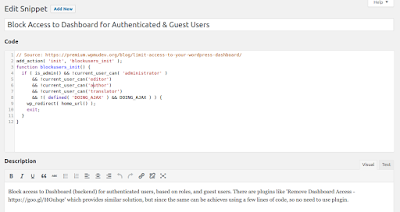

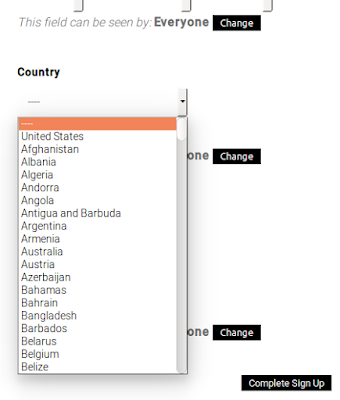

![[SOLVED] - Hash Sum mismatch, Ubuntu 14.04 [SOLVED] - Hash Sum mismatch, Ubuntu 14.04](https://blogger.googleusercontent.com/img/b/R29vZ2xl/AVvXsEj1hzVJP1k6XWE0QbIhCyvnKUV91NwJ3s5QbTh2tVwYxDHVQsFVPQ5Z-R53TqIOM9qNpQlWgqlzmOf157rx14BuBdaT7yq2FjbF1OuOkt_00eQNJAJzxbhPxsSbRmljFs5Fu44W7NKlgjQI/s400/unity-dash.png)
![[SOLVED] - Hash Sum mismatch, Ubuntu 14.04 [SOLVED] - Hash Sum mismatch, Ubuntu 14.04](https://blogger.googleusercontent.com/img/b/R29vZ2xl/AVvXsEjpIjzhgALgmTT0J3lWnFZt5qs0_AzE6OoisEPPZKp5vVZjEYDgxni74LnV1QG7DqyGDT49lMTuboqODaDDBbidK725RnPMYVzeI2J_FdPZF9hyaSzWlRI3iKVVdzmlElx-jvcccGcWkC0S/s320/Selection_001.png)

