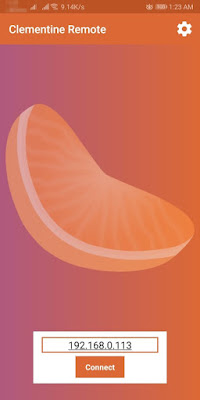If you would like to use the
Clementine Remote App with your
Ubuntu system, then try the following steps:
![Allow Access to Clementine Remote App in UFW [Uncomplicated Firewall]](https://blogger.googleusercontent.com/img/b/R29vZ2xl/AVvXsEif7qvR4fy106AjnPO-hACxdbufwpfCW94jbjTF0TA0V8M3kZB-F5ES0EqnOvhjyrW5D4595eFgAqtph_KlS8Tjf6irZvWYdVsw800QdOkusI81HXflvP5jYCmuBfhXXnyPVUEwV4rZizBa/s400/Selection_001.png) |
| Image 1 |
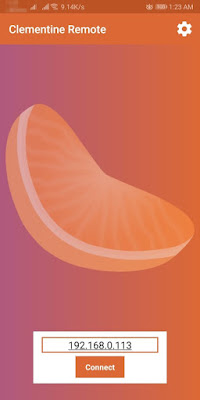 |
| Image 2 |
- Open Clementine
- Open Preferences using the keyboard shortcut (CTRL+P) or open on Tools >> Preferences from the Clementine menu
- Click on Network Remote tab on the left, and make note of the following two values:
- In my case, my IP address was 192.168.0.113
- Open your terminal, and enter the following command:
sudo ufw allow from 192.168.0.0/24 to any port 5500. Please note that if your IP is, say for example 192.168.1.20, then your terminal command should be as:
sudo ufw allow from 192.168.1.0/24 to any port 5500
- Download the Clementine Remote app by clicking on the following link http://bit.ly/39CTNCo Play store. Now open the app, and you should be seeing a screen as shown in the Image 2 above. Enter your IP address & click on connect.
- Now you should be able to remotely access your Clementine music player from your Clementine Remote App
![Allow Access to Clementine Remote App in UFW [Uncomplicated Firewall]](https://blogger.googleusercontent.com/img/b/R29vZ2xl/AVvXsEif7qvR4fy106AjnPO-hACxdbufwpfCW94jbjTF0TA0V8M3kZB-F5ES0EqnOvhjyrW5D4595eFgAqtph_KlS8Tjf6irZvWYdVsw800QdOkusI81HXflvP5jYCmuBfhXXnyPVUEwV4rZizBa/s400/Selection_001.png)